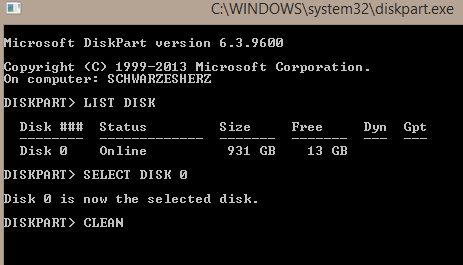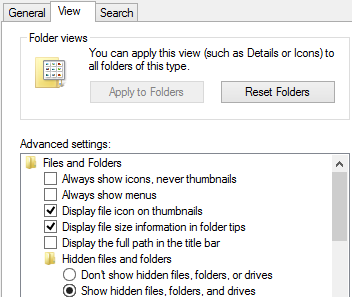The Last Day
In Islam, Yawm al-Qiyāmah (Arabic: يوم القيامة "the Day of Resurrection") or Yawm ad-Din (Arabic: يوم الدين "the Day of Judgment") is believed to be God's final assessment of humanity as it exists. We can also called it as the Last Day because there is no day after that and it is the Day when mankind will be resurrected to be asked about their deeds and receive reward or punishment for them.
3 Parts of Believing in the Last Day:-
1) To believe in the Resurrection
- The Resurrection happens when the Horn will be blown for the second time. Afterwards, mankind will be resurrected to face the questioning by the Lord of the worlds. They will neither be wearing shoes nor circumcised, and they will be naked and visible to others on this state. However, everyone will be absolutely preoccupied with what they are going to face and the hardship of the Day of Resurrection.
2) To believe in the Reckoning
- In the Last Day, the slave will be rewarded or punished for his deeds. Muslim are unanimous that the Day of Reckoning will come. This is the Wisdom of Allah. He revealed the Books, sent down the Messengers and commanded that they be accepted, followed and obeyed. He commanded taht whoever opposes them (the Books and the Messengers) are to be fought. He permitted shedding their blood, and the seizure of their children, women and possessions. If there will not be a Day of Reckoning, then this Commandment will be time wasted. Allah is immune from such joyful play.
3) To believe in Paradise and Hell
- They are the final destination for whoever deserves either one of them, and for eternity. Paradise is the destination of the ultimate happiness and joy that Allah prepared for the believers of Him. As for hell, it is the destination of torment or punishment that Allah prepared for the unjust disbelievers. They are the ones who disbelieved in Him and disobeyed His Messengers.
Source : Comprehensive Notes of Understanding Islam, CFSIIUM